Wild Hearts
for PS5
Accessibility Resources
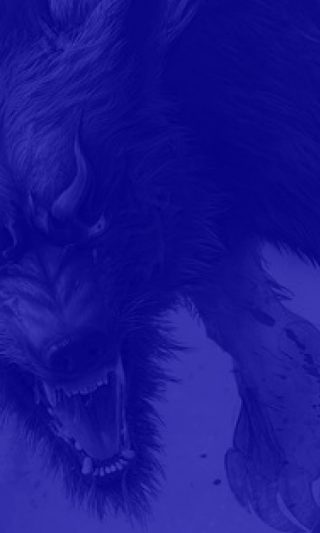
Overall Settings
Overall
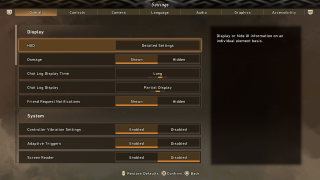
HUD
Display or hide the UI information on an individual element basis.
Damage
Select whether or not to display damage figures against enemies. This option includes Shown and Hidden. The default is set to Shown.
Chat Log Display Time
Select an option to set the amount of time before the chat log disappears. The default is set to Long.
Chat Log Display
Select an option to configure how the chat log is displayed. If you select “Partial Display,” messages from player characters in offline mode will not be shown. The default is set to Partial Display.
Friend Request Notification
Select whether or not to display a notification window when you receive a friend request. This option includes Shown and Hidden. The default is set to Shown.
Controller Vibration Settings
Select an option to enable or disable controller vibration. The default is set to Enabled.
Adaptive Triggers
Select to enable or disable adaptive triggers. The default is set to Enabled.
Screen Reader
Select to enable or disable the narration of on-screen menus. This option is only available when the display language is set to English. The default is set to Enabled.
Text to Audio
Select to enable or disable Text to Audio. When enabled, chat comments that you enter as text will be heard as voice chat by other players. The default is set to Disabled. This is only possible when the display language is set to English. The chat feature is available when you create an online play session at a campfire, or join someone else’s session.
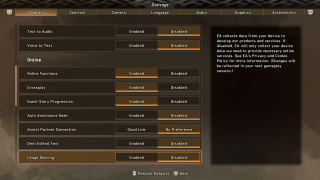
Voice to Text
Select whether or not to enable or disable Voice to Text. This option is set to Disabled.
Online Functions
Select an option to enable or disable online functionability. The default is set to Enabled.
Crossplay
Select whether or not to open online play to cross-platform players. The default is set to Enabled.
Guest Story Progression
Select to enable or disable guest story progression. When enabled, you’ll progress through the story during online play as long as your own story progression as a guest matches that of the host. It is not possible to change this during online gameplay. The default is set to Enabled.
Auto Assistance Seek
Select whether or not to seek assistance automatically at the start of a hunt. This option includes enabled or disabled. The default is set to Disabled.
Assist Partner Connection
Select an option to choose how the partner connection will work. The options are Good Link and No Preference. If you select Good Link, you will only be matched with hosts who have a good connection to the server for assistance requests. The default is set to No Preference.
Omit Edited Text
Select whether or not to display the content of edited template text messages from other players. This option includes enabled and disabled. The default is set to Disabled.
Usage Sharing
EA collects data from your device to develop our products and services. This can be enabled or disabled. If disabled, EA will only collect the device data we need to provide necessary online services. See EA’s Privacy and Cookie Policy for more information. Changes will be reflected in your next gameplay session. The default is set to Enabled.
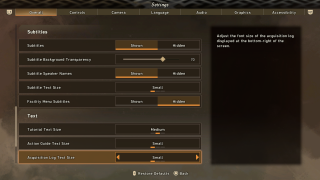
Subtitles
Select whether or not to display subtitles for character dialogue and during cinematics. The default is set to Shown.
Subtitle Background Transparency
Move the slider to adjust the transparency of the subtitle background. This option has a value range from 0 to 100. The default is set to 70.
Subtitle Speaker Names
Select an option to choose whether to show or hide speaker names when subtitles are displayed. The default is set to Shown.
Subtitle Text Size
Select an option to adjust the subtitle text size. The options include Small, Medium, and Large. The default is set to Small.
Facility Menu Subtitles
Select whether to show subtitles for in-game character dialogue when navigating through the facility menus. The default is set to Hidden.
Tutorial Text Size
Select an option to adjust the font size of the tutorial text displayed in the center of the screen. The options include Small, Medium, and Large. The default is set to Medium.
Action Guide Text Size
Select an option to adjust the font size of the action guide displayed at the top right of the screen. The options include Small, Medium, and Large. The default is set to Small.
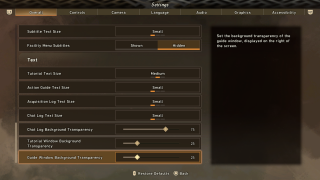
Acquisition Log Text Size
Select an option to adjust the font size of the acquisition log displayed at the bottom right of the screen. The options include Small, Medium, and Large. The default is set to Small.
Chat Log Text Size
Select an option to adjust the font size of the chat log displayed on the left side of the screen. The options include Small, Medium, and Large. The default is set to Small.
Chat Log Background Transparency
Move the slider to adjust the background transparency of the chat log. This option has a value range from 0 to 100. The default is set to 75.
Tutorial Window Background Transparency
Move the slider to set the background transparency of the tutorial window displayed in the center of the screen. This option has a value range from 0 to 100. The default is set to 75.
Guide Window Background Transparency
Move the slider to set the background transparency of the guide window. This option has a value range from 0 to 100. The default is set to 75.

